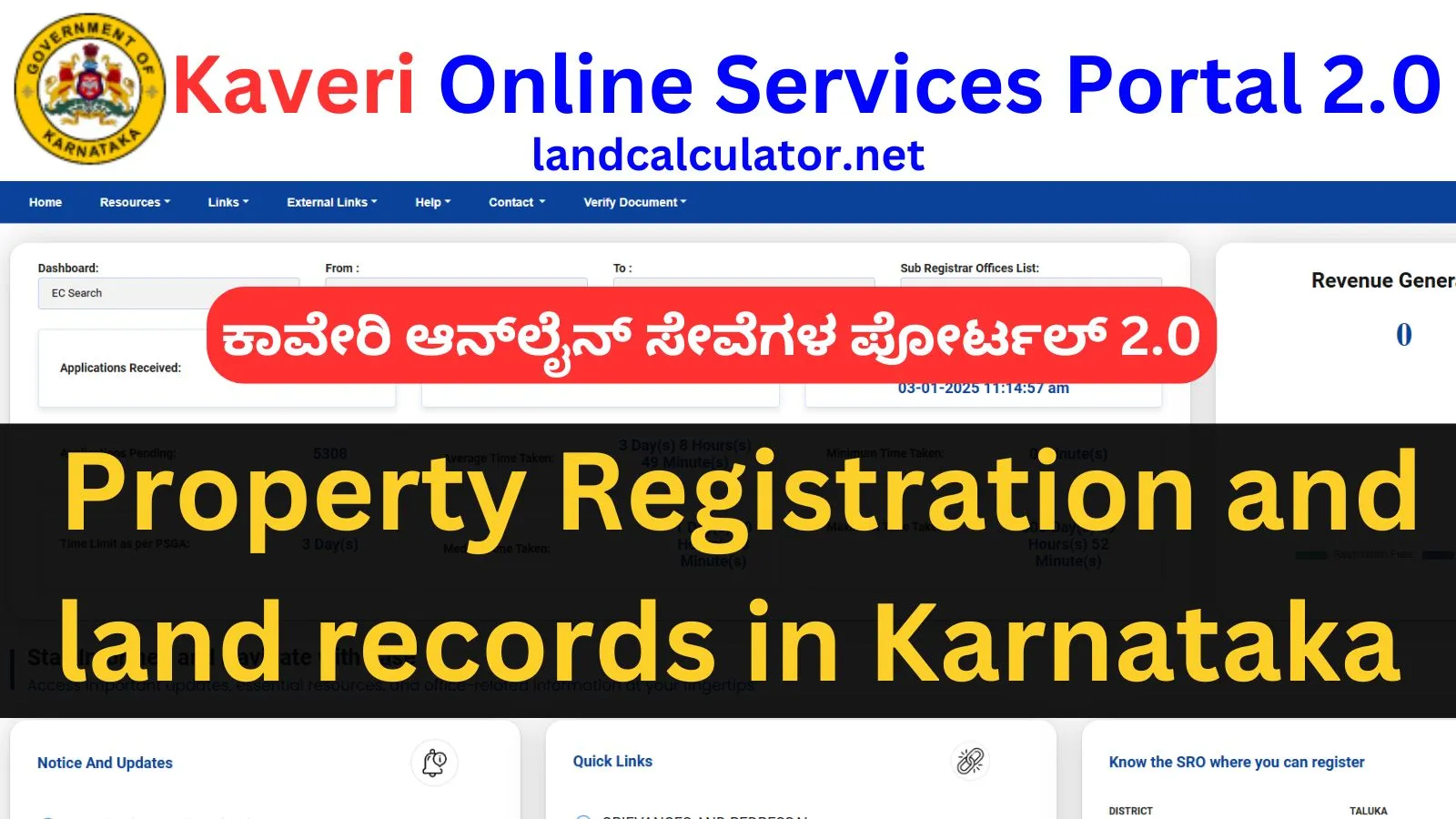
Kaveri Online Services Portal 2.0: Complete information on property registration and land records in Karnataka
Kaveri Online Services Portal 2.0: Hello friends, in today’s article, we are providing you with valuable information related to the Kaveri 2.0 Portal. Additionally, you can find complete details about the Kaveri 2.0 Land or Property Portal operated by the Karnataka Government on the LandCalculator.net website. 2025
Launched by the Government of Karnataka, this modern digital platform is designed to simplify and make land and property registration processes transparent. The portal is specifically designed for the citizens of Karnataka, enabling them to easily access services related to their properties online.
The aim of this portal is to save time, make the process transparent, and free citizens from visiting government offices. Kaveri 2.0 Portal is developed under the Digital India campaign and is managed by the Revenue Department of Karnataka.
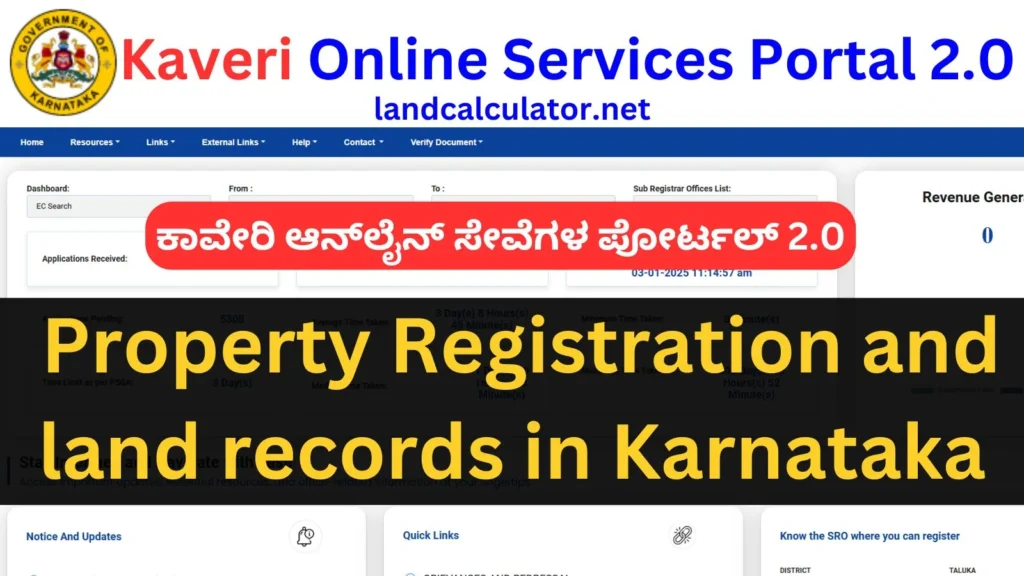
Also Read: UPFR Agristack Registration 2025
Kaveri Online Services Portal 2.0: Overview
| Key Terms | Details |
|---|---|
| Portal Name | Kaveri 2.0 Online Portal |
| Launched By | Government of Karnataka |
| Purpose | Digitalization of property and land registration |
| Managed By | Department of Stamps and Registration, Karnataka |
| Services Offered | Property Registration, Encumbrance Certificate, Stamp Duty Calculator, Marriage registration |
| Mode of Access | Online (Website: Kaveri Online Services) |
| Primary Users | Citizens of Karnataka |
| Key Features | Online appointment booking, document upload, and real-time status tracking |
| Security Measures | Secure document storage and digital authentication |
| Advantages | Saves time, enhances transparency, and eliminates the need for middlemen |
| Fee Payment Options | Online payment via debit card, credit card, or net banking |
| Support Contact | Helpline Number & Email available on the official portal |
| Languages Supported | English and Kannada |
| Accessibility | 24/7 service availability |
What are Kaveri 2.0 Online Services?
Kaveri Online Services is a digital service system launched by the Government of Karnataka, which simplifies and makes land and property registration processes transparent. This portal provides various land and property-related services online to the citizens of Karnataka, eliminating the need to visit government offices. Additionally, below are the key features and services offered through the Kaveri 2.0 Online Services Portal.
Also Read: How to Check Legal Disputes and Land Status on UP Bhulekh Portal 2025 – A Complete Guide
Key Features of Kaveri Online Services:
- Property Registration: Citizens can register their properties through an online process, making the procedure more convenient.
- Encumbrance Certificate: This certificate provides information about any legal disputes or dues related to the property.
- Stamp Duty Calculation: Before property registration, citizens can accurately calculate the stamp duty and registration charges.
- Document Download and Verification: Registered documents can be downloaded and verified directly through the portal.
- Appointment Booking: Booking an appointment for property registration at the office has now become easy and convenient.
Benefits of Kaveri Online Services:
- Time-saving: The entire process being online eliminates the need to stand in long queues.
- Transparency: Citizens can track the status of their application at any time.
- Security: All documents are securely stored on the portal, ensuring data protection.
- Ease of Use: The portal features a user-friendly design, making it easy for individuals to navigate and utilize.
Also read: Bihar Land Record 2025: बिहार भूमि खाता, खेसरा, भू-नक्शा, दाखिल-खारिज बिहार और जमाबंदी कैसे देखें?
How to Register on Kaveri 2.0 Online Portal?
If you’re reading this article, it’s likely that you found it useful. Now, let’s move ahead and learn how you can register on the Kaveri 2.0 online portal before proceeding with property registration:
- To register for the first time on the Kaveri 2.0 online departmental portal, you need to visit the official website “https://www.kaveri.karnataka.gov.in/“.
- On the homepage of the official website, click on the ‘Register’ link available on the right side to proceed further.
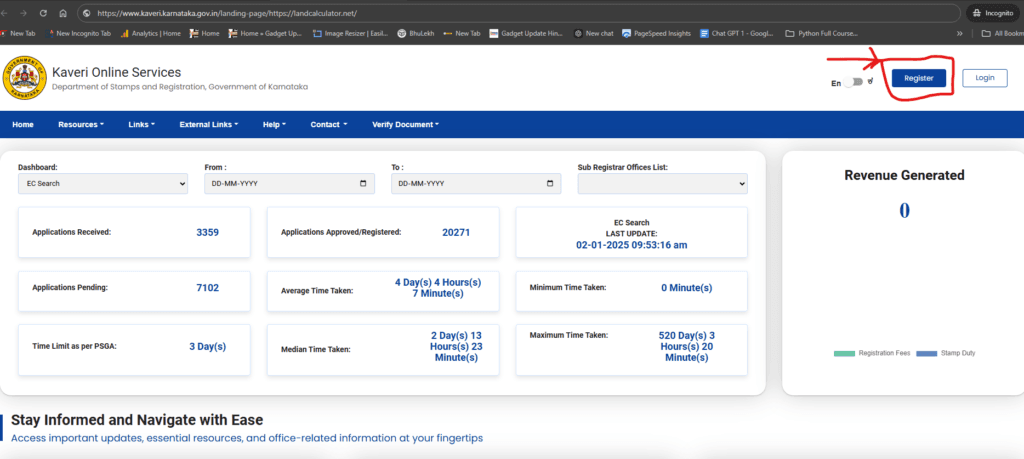
- If you already have a Kaveri 2.0 portal login ID and password, you can simply click on the “Login” link available next to it.
- However, if you are registering for the first time on the Kaveri 2.0 online land portal, you will need to click on the “Register” link.

- On this page, you will need to enter your first name, middle name, last name, gender, email ID, mobile number, security question type, and its answer. After filling in the details, enter the CAPTCHA code below and click on the “Register Now” button.

By entering the details mentioned above, you can easily complete your registration successfully on the Kaveri 2.0 Online Services Portal.
How to Obtain Encumbrance Certificate Online from Kaveri 2.0
We will guide you through the process of obtaining the Encumbrance Certificate (EC) online from the Kaveri 2.0 Portal, including the necessary documents and fees involved:
- To log in to the Kaveri 2.0 Portal operated by the Karnataka government, you need to click on the “Online EC Certificate” link.
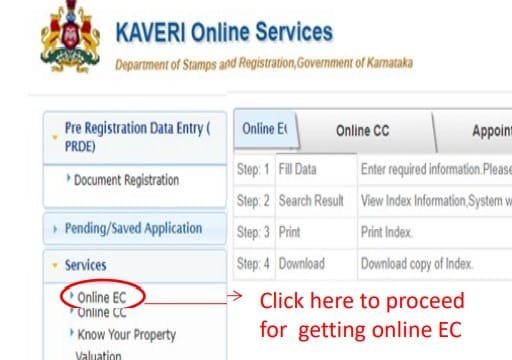
- After selecting the “Online EC” option, you will need to enter the relevant details or view the documents, and then click on the “Send OTP” link.
- Once the OTP verification is complete, click on the document link to view or download the property EC.
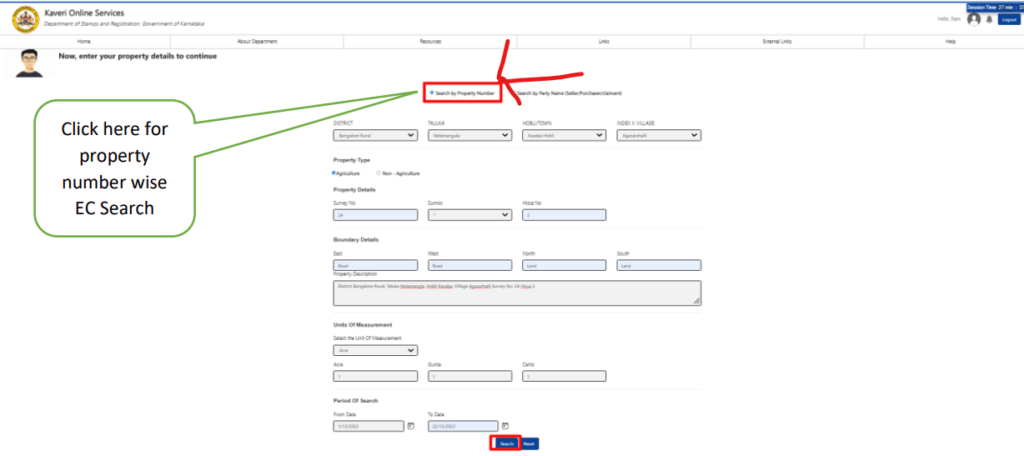
- Now, to download the Online EC certificate or apply for the digitally signed Online EC, you will need to click on the checkbox provided below.
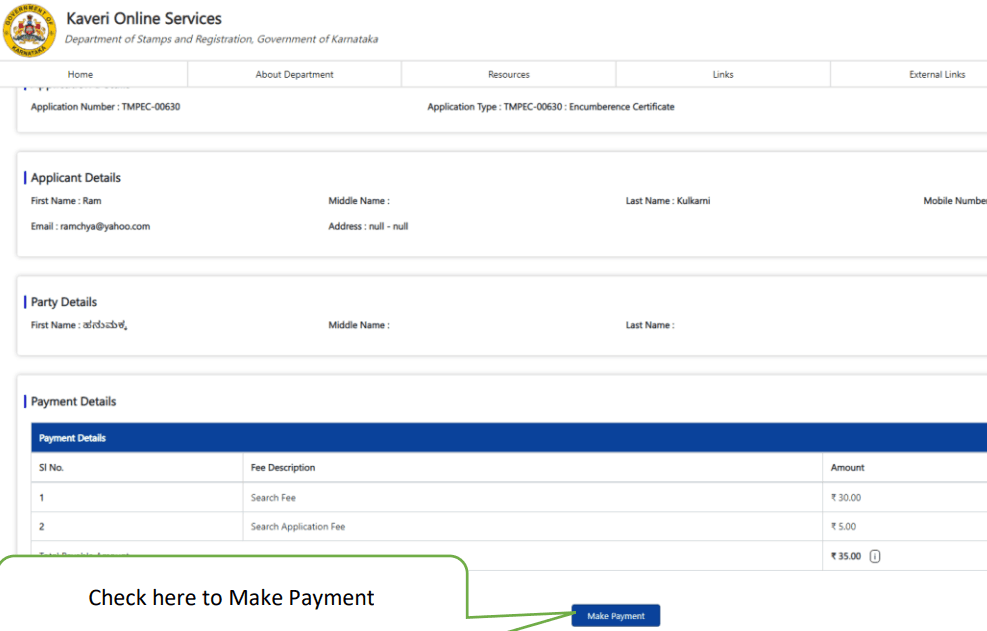
- For applying for the Online EC and downloading the PDF file, the application fee and related information will be displayed on the screen.
- Once the application process is complete, you will need to proceed to complete the E-Sign process.

- On the next page, you will need to complete the OTP verification through your Aadhaar card number to complete the E-Sign service.
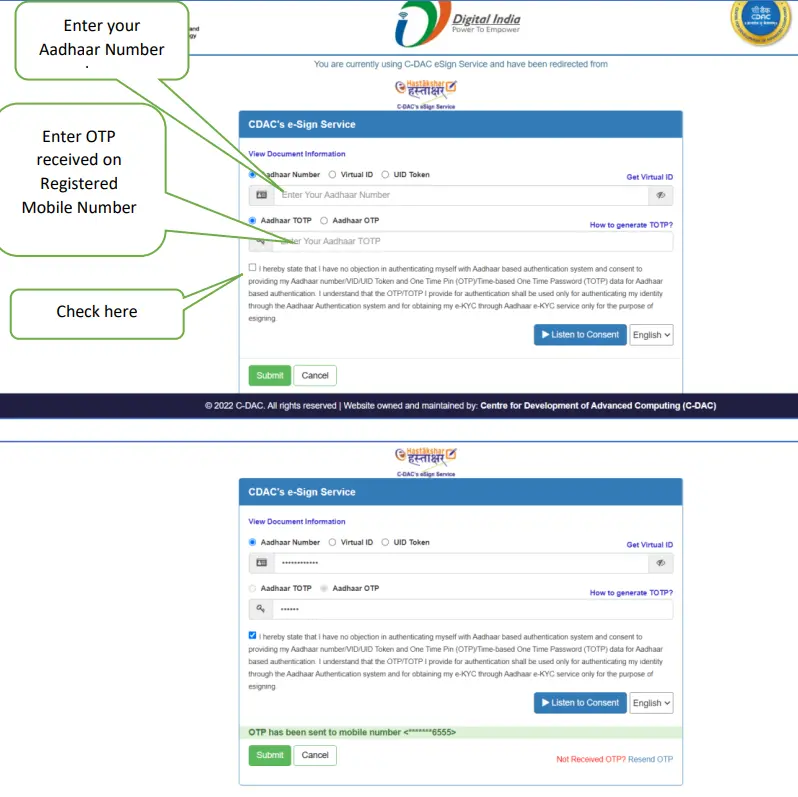
As per the information provided above, you will need to complete the e-KYC, i.e., the e-sign process, using Aadhaar OTP. Once that is done, click the “Submit” button to complete the application process for the Online EC Certificate. Afterward, your application will be forwarded to the EC Application Sent to SRO. Based on the time frame set by the portal, your EC certificate will be ready.
Download digitally signed EC: After applying for the EC online, you can download the digitally signed EC certificate as shown in the image within the portal.
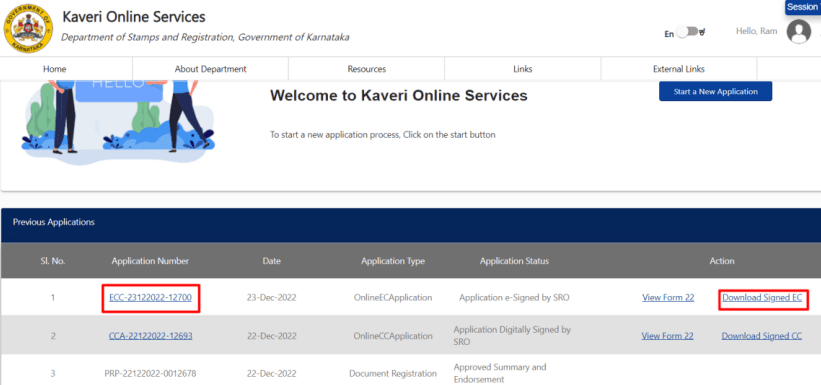
EC and CC Fee
Encumbrance Certificate EC Fee:-
| Particulars | Fee |
| General Search for First year | Rs 35 |
| For every other year | Rs 10 |
Certified copy CC Fee:-
| Particulars | Fee |
| Single search fee | Rs 25 |
| Copying fee for every 100 words | Rs 5 |
| For Computer registered Docs for every page | Rs 10 |
Learn to Download Certified Copy (CC) Online from Kaveri 2.0 Portal
If you are a resident of Karnataka and wish to view or download a Certified Copy (CC) through the Kaveri 2.0 online services, follow the steps outlined below:
- Certified Copy (CC): To download, log in to the Kaveri 2.0 portal. Once logged in, click on the Certified Copy option available on the homepage.
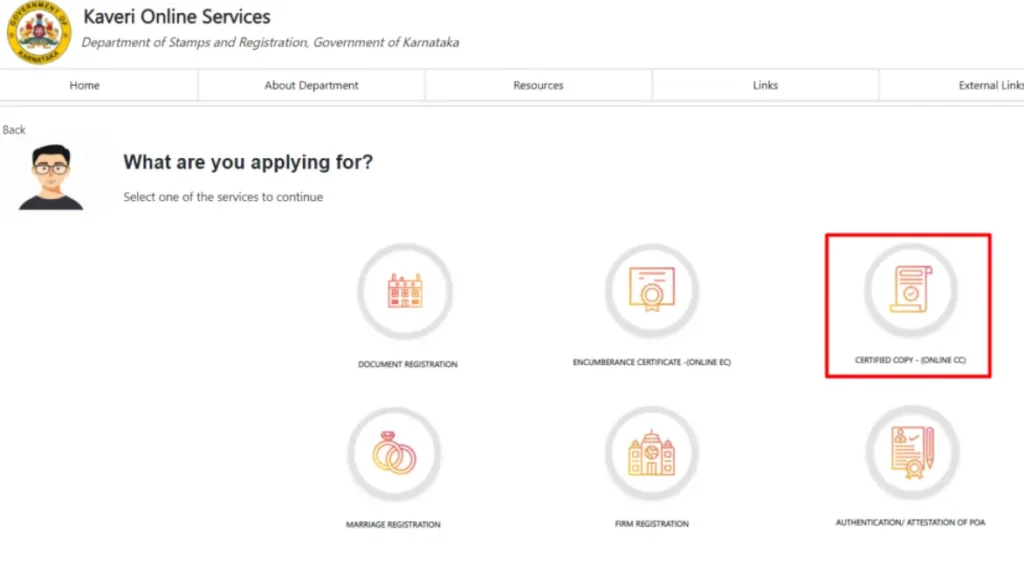
Provide Required Information to Download Certified Copy (CC):
- Document Number: Enter the document number.
- Year of Registration: Specify the year of registration.
- Sub-Registrar Office: Select the name of the office where the document was registered.
- Property Details: Provide the details of the property.
Steps to Download Certified Copy (CC):
- Pay the prescribed fee online to obtain the CC.
- Once the payment is successful, your Certified Copy (CC) will be available in the “Downloads” section.
- Download the CC in PDF format and take a printout if needed.
Importance of Certified Copy (CC):
The Certified Copy provides verified information about property ownership and registration. It is a legally valid document used for various governmental and private purposes. While downloading the CC, ensure that you fill in the correct document number and registration year to avoid errors.
How to Apply for Certified Copy (CC) on Kaveri 2.0 Online Portal?
The Kaveri 2.0 online portal of the Karnataka government is designed to simplify property and land registration services digitally. Through this portal, you can easily apply for a Certified Copy (CC). Each step of the process is detailed below:
Steps to Apply for CC
1. Log in to the Portal
- First, visit the Kaveri Online Portal.
- Log in using your registered User ID and Password.
- If you are a new user, first sign up on the portal.
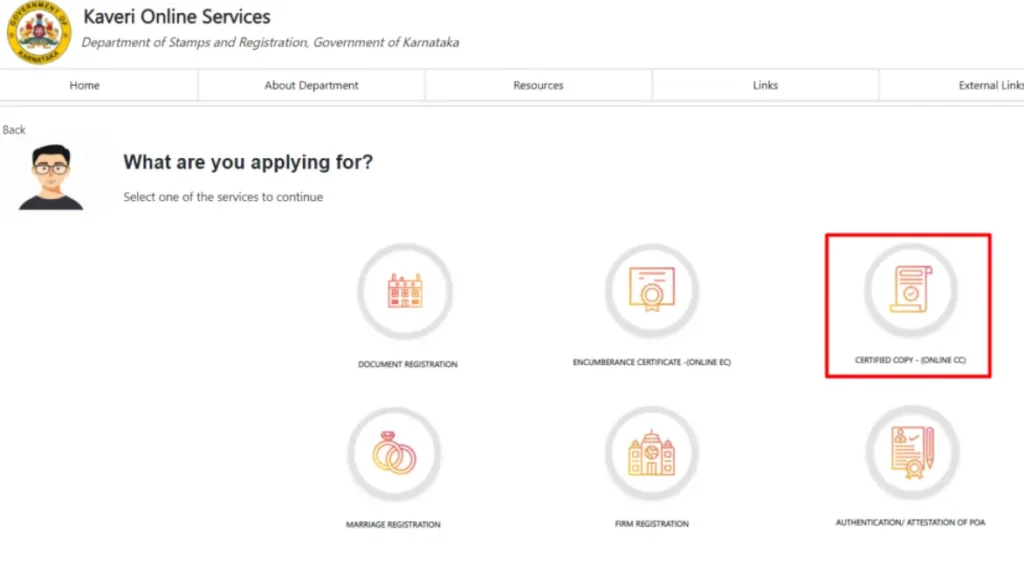
- After logging in, click on the “Certified Copy” option on the homepage.
- After filling in the details, proceed by making the payment.
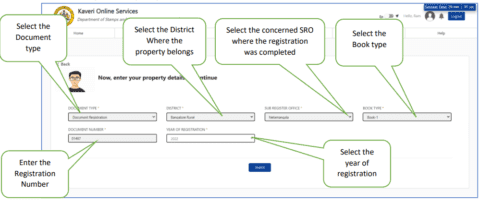
- After making the payment, click on the E-Sign option. Fill in all the required details and click on the “Submit” button. This will generate the E-Signed Form 22, which you can download or print.
Kaveri 2.0 Certified Copy Fee Details
Service Details and Fee Structure for Kaveri 2.0 Certified Copy
- Single Search Fee: ₹25
- Copy Fee for Every 100 Words: ₹5
- Fee per Page of Computer-Registered Documents: ₹10
Check Kaveri 2.0 CC Form Application Status
- Click on “Go to Dashboard.”
- Your application will be forwarded to the Sub-Registrar Office (SRO).
- Once the application is approved, click on the “Download Signed CC” option to download the digitally signed certified copy.
- Save it as a PDF or print it for your records.
How to Register a Property on the Kaveri 2.0 Portal?
Registering a property on the Kaveri 2.0 portal has become very simple. Follow the steps below to complete the process:
1. Start the Registration Process
First, you need to become a registered user on the Kaveri portal. Log in using your credentials. After registration, click on the “Pre-Registration Data Entry and Appointment Booking (PRDE)” option available on the home page.
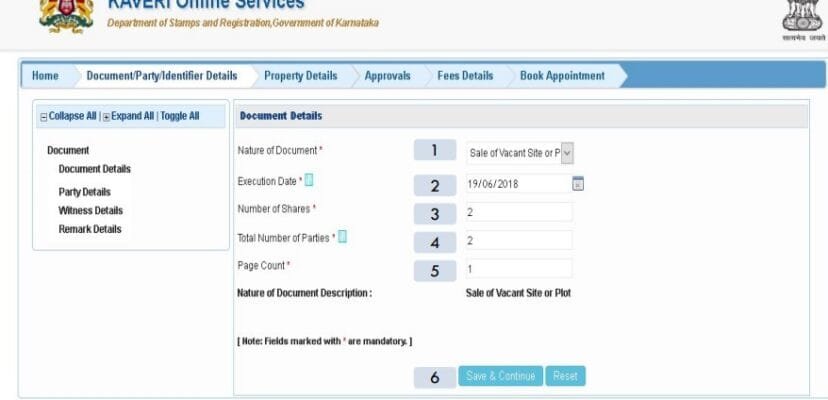
- Document Registration Process
On the new page, select the ‘Document Registration’ option. A form will appear where you need to fill in the following details:
- Nature of the document
- Execution date
- Total number of parties
- Document details
- After filling in all the necessary information, click on ‘Save and Continue.’
- Enter Witness Details
In the next step, enter the witness’s name, address, and ID proof details.
- Enter the first, middle, and last name of the witness.
- Provide their profession, marital status, and date of birth.
- Select the parties verified by the witness and click on the ‘Save’ button.
- Property Details and Valuation Information
Next, enter all the property details such as location, area, and other relevant information.
Now, fill in the valuation details and click on ‘Save.’ - Upload Documents
You will now need to upload the documents required for registration. This step will also prompt you to fill in the transaction payment details. - Payment Process
If your application is approved by the Sub-Registrar, you will need to click on the ‘Make Payment’ option.
- General: If you agree with the Sub-Registrar’s valuation.
- Under Valuation: If you disagree with their valuation.
- Impound: If there’s a disagreement regarding stamp duty.
- Choose your option and click on ‘Continue and Pay.’ You can make the payment using cash, check, net banking, or card. After successful payment, you will receive an e-receipt.
- Book an Appointment
Now, you need to book an appointment:
- Click on the ‘Schedule’ button on the home page.
- Select the Sub-Registrar office and choose an available time slot.
- You will receive an SMS confirmation of your appointment.
- Be Present on Time
On the appointment day, all parties involved in the transaction, along with the witnesses and original documents, should arrive at the Sub-Registrar office 15 minutes before the scheduled time.
How to Use the Stamp Duty and Registration Fee Calculator on the Kaveri Portal?
The Stamp Duty and Registration Fee Calculator is very easy to use and doesn’t require any registration. Users can take advantage of this feature to calculate the stamp duty and registration fees for their transactions.
Stamp Duty and Registration Fee Calculator on Kaveri Online Portal
- Click on the ‘Stamp Duty and Registration Fee Calculator’ option on the homepage of the Kaveri Online Portal.
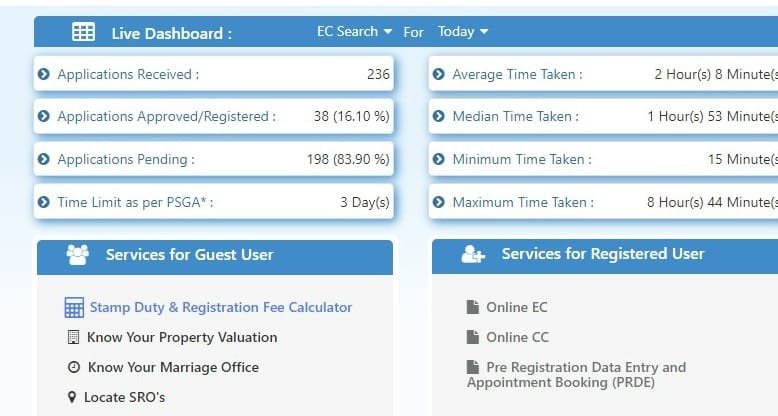
- Select the nature of the document: A new page will open, where you need to select the ‘Nature of Document’ from the dropdown menu. After selecting, click on the ‘Show Details’ button.

- Fill in the details.

- Property area
- Market value of the property
- Consideration amount
- After filling in all this information, click on the ‘Calculate’ button.
View results
The calculated result for stamp duty and registration fee will be displayed on your screen.
How to Register a Sale Deed on Kaveri 2.0?
Registering a sale deed on the Kaveri online portal is a simple process. Follow these steps:
Step 1: Register on the Portal
Go to the Kaveri online services site and register yourself as a ‘user.’
Step 2: Log in
After registration, log in to the portal using your credentials.
Step 3: Document Registration
Click on the ‘Document Registration’ tab under ‘Pre-registration Data Entry.’
Fill in the required information, such as:
- Type of document (e.g., Sale Deed)
- Date of execution
- Number of parties involved
- Number of pages of the document
Step 4: Fill in the Party Details
- Buyer and seller information
- Witness details
Step 5: Property Details
- Type of land (Agricultural, Non-agricultural, Residential, or Commercial)
- Location of the property and corresponding revenue district
- Nearest Sub-Registrar Office (SRO)
List of Mandatory Documents for Stamp Duty
| Document Type | Description |
|---|---|
| Agreement | Contract made between parties |
| Memorandum of Agreement | Official record of an agreement |
| Power of Attorney | Appointing someone to act on behalf of another |
| Valuation or Assessment | Determination of property or asset value |
| Deed of Transfer | Transfer of legal rights |
| Deed of Cancellation | Termination of a contract or agreement |
| Sale Deed Cancellation | Invalidating the sale process |
| Certificate or Other Documents | Certificates issued for verification purposes |
| List of Withdrawals | List of properties or assets |
| Conveyance Deed | Document related to property merger |
| Registration of Vehicle | Vehicle registration process |
| Property Exchange | Property transaction documents |
| Lease Agreement | Lease agreement for land or buildings |
| Loan Agreement | Signed contract for loans |
| Power of Attorney | Legal rights given to someone |
| Release Deed | Document relinquishing rights |
| Settlement Deed | Documents related to property distribution |
| Surrender of Lease | Documents concerning the termination of lease |
How to Calculate Online Guidance Value on Kaveri 2.0 Portal?
- Click on “Know Your Property Valuation” Option
Go to the “Online Services” tab on the Kaveri Online Portal. - Enter Details
Fill in the following details:- District
- Location
- Property Type
- Method of Use
- Area Size
- Unit of Measurement
- Click on “Display Valuation”
Based on the entered details, the property valuation will appear on the screen. - Obtain Final Estimated Amount
Select the property type again based on the guidance value and obtain the final estimated amount.
Kaveri Helpline and Contact Information
| Area/Office | Email ID | Phone Number | Address | Website |
|---|---|---|---|---|
| Bangalore Urban Area | sd1.igro@karnataka.gov.in | 080-68265316 | – | kaverionline.karnataka.gov.in |
| Bangalore Rural Area | sd2.igro@karnataka.gov.in | 080-68265316 | – | kaverionline.karnataka.gov.in |
| Gulbarga Zone | sd3.igro@karnataka.gov.in | 080-68265316 | – | kaverionline.karnataka.gov.in |
| Belgaum Zone | sd4.igro@karnataka.gov.in | 080-68265316 | – | kaverionline.karnataka.gov.in |
| Mysore Zone | sd5.igro@karnataka.gov.in | 080-68265316 | – | kaverionline.karnataka.gov.in |
| Sub-Registrar Corporate Office | – | +91 080-22251633 | Ambedkar Law, Sampangi Ram Nagar, Bengaluru, Karnataka 560009 | kaverionline.karnataka.gov.in |
| Government Under Secretary (Land Grant and Land Reform) | prs.revenue@gmail.com | +91 080-22251633 | Room No. 526, 5th Floor, Gate – 3, MS Building, Dr. B.R. Ambedkar Law, Bangalore, 560001 | kaverionline.karnataka.gov.in |
ಕಾವೇರಿ ಆನ್ಲೈನ್ ಸೇವೆಗಳ ಪೋರ್ಟಲ್ 2.0 : FAQ
Guest users can access the following services:
Stamp Duty and Registration Fee Calculator
Challan Payment Status Verification
Property Valuation
Calculation of Guidance Value
Locating Nearest Sub-Registrar Office
To calculate the guidance value of the property:
Click on the ‘Know your property valuation’ option.
Enter details such as district, location, property type, surface area and unit of measurement.
Click on ‘Display valuation’.
See the final amount based on the guidance value shown on the screen.
The following documents are required for registration:
Sale deed or related documents
Proof of ownership of the property
Identity proof of buyer and seller (Aadhaar card, passport, etc.)
Identity proof of witnesses
No objection certificate (if applicable)
Login and use of services on the Cauvery 2.0 portal is free. However, prescribed charges have to be paid for stamp duty, registration fee, and other services.

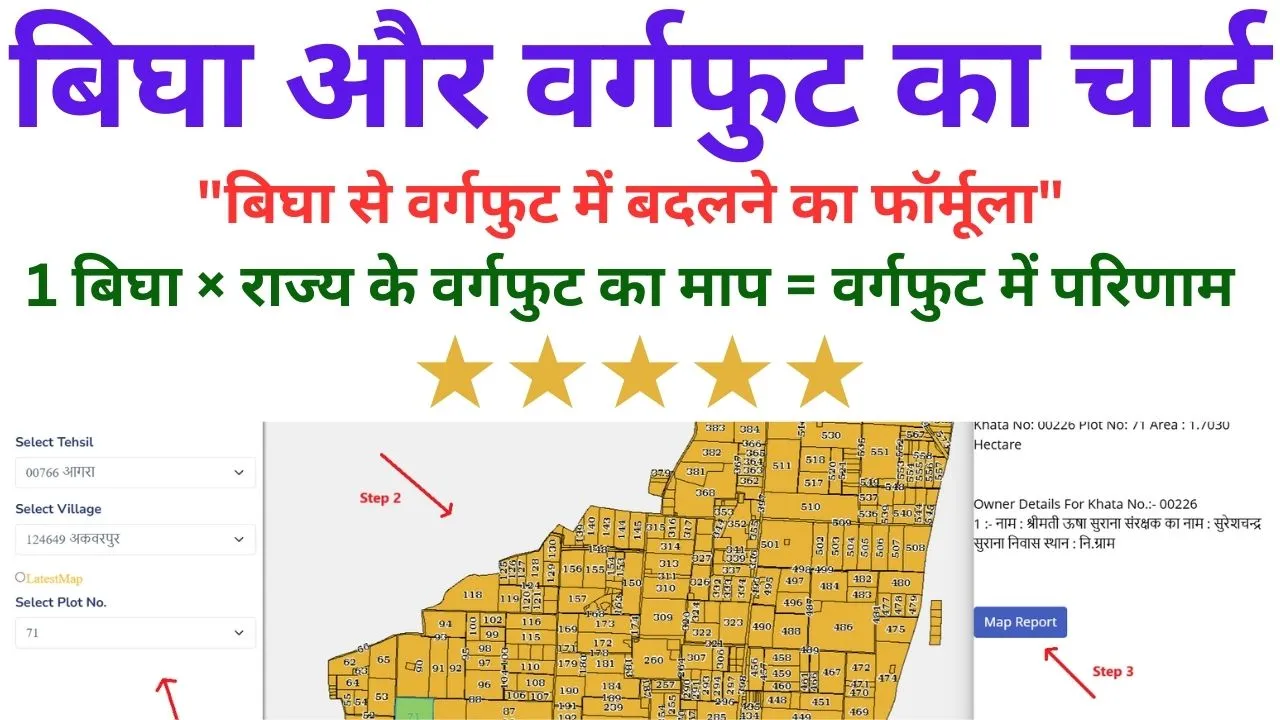

Unable to register for new user on your website. I want to apply for EC